At Sunday morning worship on Zoom, we usually kick off the service by taking inventory of who else’s video boxes we can see, listening to Troy’s opening music, and greeting one another in the chat. The Tech Team also shares some important links–links to the order of service, weekly announcements, and helpful information for visitors. These are great resources that you might want to spend some time with, but not during the service. How do you bookmark those links for later and make sure they’re there when you need them?
First, determine whether the links you’re seeing in the chat are hyperlinked. This means that the link is active, not just a piece of text. The word “hyperlinked” in the first sentence of this paragraph is hyperlinked–you can tell because it’s underlined, and when you cover over it with your mouse, your cursor probably changes from an arrow to a pointer finger. When you click on it, another web page opens.
When you see a hyperlink in the Zoom chat, it will behave in much the same way: clicking on it will open that page in your browser (Microsoft Edge, Chrome, Firefox, Safari, or whichever program you use). This will take you away from the Zoom window, so you’ll need to click back on the Zoom app/program icon to get back to the service. But clicking on a link will not disconnect you from the meeting, and it should not interrupt your connection to the meeting in any way.
So, feel free to click on links in meetings and feel confident they will remain open in your browser during the Zoom meeting. You can easily find and explore them again after the meeting ends.
If a link is not active, you will know because it is not underlined and nothing happens when you click on it. When you see a link like this, you’ll need to copy it and open it in your browser separately. To do this,
- highlight the text
- right click on the highlighted text and choose “Copy”
- open your browser
- right click in the URL field in your browser window and choose “Paste”
- hit “Enter” on your keyboard so the link loads
Just like clicking a hyperlink, this process will take you away from the Zoom window, but it will not disconnect you from the meeting and should not interrupt your connection.
Does this help? Have any further questions? Let Jo Sahlin, OUUC Media Specialist, know at mediaspecialist@ouuc.org
Don’t forget Jo has office hours every Thursday at 11 a.m. to help with any technical issues.